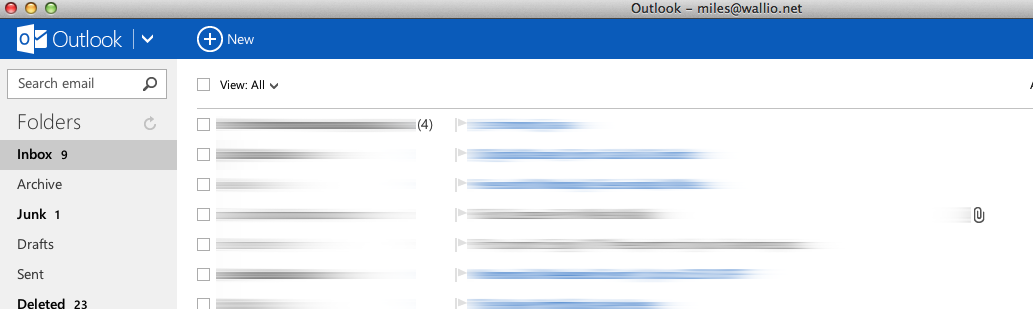
First they give me an awesome intern experience, and now I feel obligated to switch to all of their products and services… just kidding.
So before I get into talking about the lack of IMAP support, other complaints, and some solutions, I should probably talk about why I’m switching.
First off, the scroogled campaign is a bit exaggerated. It does feel like they sent e-mails to their example account to get the right ads for the video to show up. Now-a-days, you can opt-out of Google’s interest-based ads1. But there is some truth to the campaign.
It will happen to you
At first, I thought I was okay with the whole “Ads based on e-mail content” idea. A majority of my e-mails are from mailing lists or new letters, so ads based off my interests seem cool. That is until the event happens.
The “event” is some moment in your life where e-mails you get are completely unrelated to your interests and somewhat out of your control. Someone started sending me angry e-mails about how I was a bad friend and what not. Then I started noticing ads based on “finding new friends” and “meeting new people”. I wasn’t searching for these things or visiting any sites like that (except for maybe facebook).
This wasn’t the first time something like that had happened. E-mails to friends about going to the gym or video equipment changed my ads, and I was fine with that, but when the ads are based off of more personal or hurtful e-mails, that’s when things go bad. Imagine if you or your child had a Gmail account, and they were the target of cyberbullies? Then the ads they see when logged in with their Google Account will all be based off of what those bullies send to them. I’m not sure if Google has detection for that in their algorithms, but it is a scary thought.
So after several instances of discomforting advertising, I decided to pull the plug on Gmail.
What I dislike about Outlook
- No IMAP support
POP3 doesn’t support multiple clients to well. If you have multiple computers, then things don’t sync up that well. Most phones and tablets support Exchange ActiveSync, so your mobile devices are fine, but desktops are left behind.
- Mildly lacking Composer
I really like how the Composition window looks, but it is mildly lacking in features. It is not often I try to compose an e-mail with inline images, but the composer at outlook.com lacks drag-and-drop inline image support. I believe in Gmail, you have to enable something in Labs for this to work, but at least is has it.
You can edit the HTML directly and do inline images and tables and whatever else that way, but it’s not as nice as WYSIWYG. You can also copy an image from the Internet and paste it into an e-mail, but you can’t drag an image from the Desktop into your e-mail and have it be inline.
- Settings feel unnatural
The way the settings are organized feel a bit unnatural. I feel like things related to my email should be first and on the left side. Things related to my account should be on the right. This is mostly a personal bias, and I think it’s just something I’ll have to adapt to.
- No one-click categorizing
When I select a message, then click on Categories, after selecting the categories I want, I have to click “Apply”. I feel like this is one more extra step I have to take. It is undoable, so I don’t see a reason for it to apply the categories as I check the boxes.
- The lack of colors
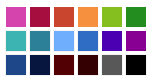 There are only 18 colors to choose from for “customizing” Outlook. While I like most of the colors available, I feel like there is a lack in the number of shades of gray, green, orange, and red.
There are only 18 colors to choose from for “customizing” Outlook. While I like most of the colors available, I feel like there is a lack in the number of shades of gray, green, orange, and red.
What I like about Outlook
- SMTP Send
The big pain in switching e-mail providers (for me) is always people wondering why an e-mail from me is from a new address. We always here stories of scammers and stolen identities. Outlook used to allow you to send an e-mail “On behalf of” another address, but that just looked even sketchier.
Now, Outlook has removed the “On behalf of” and allows you to send an e-mail directly through another mail providers SMTP server.
Outlook’s ability to tie in and use other e-mail providers and services is a huge plus for me. There’s only one place I need to go to check e-mails and messages for a majority of my accounts.
- Simplified Mail Interface
The Outlook interface is elegant and minimal. When reading and organizing e-mails, everything is a click or two away. With Gmail, some of my labels/folders are hidden away up to 3 or 4 clicks. I’m signed out of chat, but for some reason it’s still obnoxiously there. With Outlook, the chat is on the right side and only appears when I want it or if someone messages me. Because of the way chat works in Outlook, I feel like using it, where with Gmail, it was just something that got in the way2.
- Categories and Folders
What Gmail first came out, it revolutionized e-mail by not using folders. I personally loved the idea of labels. E-mails could have multiple labels; it was just magical.
Categories in Outlook are a lot like Gmail’s labels. Gmail users are able to get along just fine with labels, so why have both? I personally like the clear distinction between Categories and Folders as opposed to Labels. Folders allow me to clearly organize and separate e-mails. They’re in the top half of my navigation. Categories can be used for Actions and Filters. I have folders for projects and mail groups. I have Categories for actions I have to take (like Reply Soon or Read Later). Of course, I can do this with Gmail, like Mailbox does, but I prefer the clear distinction. I also started suffering from Label overload. I had labels to organize everything, but with the amount of e-mails I had, I needed more labels to help categorize them. Some e-mails would lose (or never get) the main label, and I’d lose things and have to try to remember enough terms to search and narrow down to find the original e-mail (because remember, with Gmail, there was no need to delete e-mails). With Outlook, I’m forced to have an e-mail in a folder, and can use Categories to assist further.
It just works better for me that way.
- Dedicated composition window
I love the New E-mail window in Outlook. It’s beautiful and stays out of the way. Plus, it takes up the whole window which I love. Gmail switched to the new “minimal and out of the way composer”, which annoys me. It’s in the lower right corner of the screen and hides from what I want to do. Why keep what I’m doing out of my way? Outlook focuses on the content, which lets me focus on my content.
- Sweeping (or automated clean up)
 One of the cooler features is sweeping. I try to be good about keeping my inbox clean and organized, but sometimes I’ll forget. For instance, I love it when I get free prints from Shutterfly, but the coupon codes only last a couple of days. I leave the coupon in my inbox in case I want to order prints, but I wind up leaving it in my inbox much longer than intended. With sweeping, I can say “Delete messages from Shutterfly after 10 days”. This way, expired coupons don’t linger around in my inbox.
One of the cooler features is sweeping. I try to be good about keeping my inbox clean and organized, but sometimes I’ll forget. For instance, I love it when I get free prints from Shutterfly, but the coupon codes only last a couple of days. I leave the coupon in my inbox in case I want to order prints, but I wind up leaving it in my inbox much longer than intended. With sweeping, I can say “Delete messages from Shutterfly after 10 days”. This way, expired coupons don’t linger around in my inbox.
- Photo and Video Handling
E-mails with photos and videos display beautifully. Outlook has a wonderful lightbox and slideshow feature that lets presents photos and videos stunningly. I love taking photos, sending and receiving them from friends, and outlooks transforms the whole e-mailing photos back and forth into something magical.
- Privacy
I’m fine with using my search history for advertising. I was fine with e-mail scanning and target words for advertising until I started noticing how much it really impacted the ads I see.
- Office, Skydrive, and blah blah blah integrations
The experience with Outlook and other Microsoft services are almost flawless. The built in chat is gorgeous and unintrusive. Skydrive integration and the ability to open Office documents in Office Web Apps is wonderful. I’m also looking forward to the Skype integration. Yeah, Gmail has Hangouts and whatnot built in, but it’s intrusive and not as sleek.
Making the Switch
For the most part, I followed the guide from Microsoft. If you want to bring your old e-mails over as well, you can use TrueSwitch. I didn’t use TrueSwitch because there’s far too many e-mails for me to bring over. I haven’t had to look for old e-mails recently and I’m trying to keep my new inbox clean and fresh. If I do need to find old e-mails, I don’t have too much of an issue logging into Gmail and searching for them.
The hardest part was finding a Desktop e-mail client. On my phone and tablet, Outlook uses Exchange ActiveSync and works flawlessly. Its integration with Windows 8 is also a treat. The issue comes up on Mac OS X for the most part. I tried PostBox, Sparrow, Inky, Outlook 2011, and some others. Inky and PostBox were decent, but I ran into a lot of issues keeping read and unread synced across all my devices (I believe it was because of POP3).
I loved the web client though, and I loved the experience on Windows 8.
Sites Specific Browsers
Since I couldn’t find a client for Mac that worked that well, I decided I’d just use the web client. Then I remembered hearing something about Site Specific Browsers (SSB) a while back. A SSB is an application that is dedicated to accessing a single site. Some of them allow you to install scripts that enhance the experience. I figured this would be a good solution since I already configured all of my e-mails to go to my Outlook account and configured the Send As for each of those e-mails.
Fluid is an application that creates SSBs on Mac OS X. It also supports Userscripting and a lot of extra features like Status Bar applications.
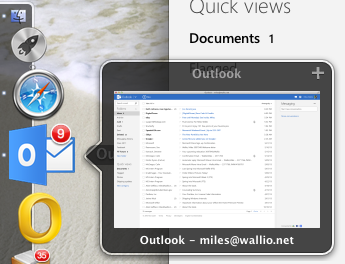 The first thing I did was create an SSB for outlook.com. I then had to open the preferences and Whitelist *live.com*. If you try finding an icon on the flickr pool for Outlook, all you find is a handicap sign. I tried finding the Outlook 2013 icon and could only find small resolution images, so I tried to recreate a high resolution version, which can be found here (hopefully this is okay, I’ll remove it if needed).
The first thing I did was create an SSB for outlook.com. I then had to open the preferences and Whitelist *live.com*. If you try finding an icon on the flickr pool for Outlook, all you find is a handicap sign. I tried finding the Outlook 2013 icon and could only find small resolution images, so I tried to recreate a high resolution version, which can be found here (hopefully this is okay, I’ll remove it if needed).
So that’s cool, but what about notifications, like a dock badge and beeping? You’ll sadly need the paid version of Fluid, but there’s guides on how to use it with Beanstalk, Campfire, SimpleNote, Gmail, Grove, and a bunch of other web apps. Fluid app is a little out of date at the moment, but it sounds like it’s still getting updated.
Alright, back on topic. To get a Badge app count for unread messages and to have an alert sound, copy and paste the following user script. To access user scripts, click on Window -> Userscripts. Make sure to set the patterns to use outlook.com and live.com.
What this user script does is find the “Inbox” link and see if there’s a number after it. If the number of new messages has increased, it plays the Glass sound from OS X. I think there’s a bug where there’s no sound played if the count goes from 0 to 1 (I’ll fix that later). Yes, this can cause issues if you read a message and get a new one before the script updates the count there’s no noise, but the badge will still show the correct number of unread messages.
```javascript Outlook Fluid App Userscript https://gist.github.com/kmwallio/5638442 // use for patterns: // live.com // outlook.com var playBeep = true;
window.fluid.dockBadge = ‘’; var numMessages = 0;
setTimeout(updateDockBadge, 1000); setTimeout(updateDockBadge, 3000); setInterval(updateDockBadge, 5000); updateDockBadge();
console.log(“Loaded Userscript for Outlook Badge Notifications”);
function updateDockBadge() { var newBadge = ‘’; var inboxLink = document.querySelector(‘a[title^=”Inbox”]’);
var regex = /\s*\d+\s*/;
var text = '' + inboxLink.title;
if (text.length) {
console.log('text: ' + text);
var res = text.match(regex);
console.log('res: ' + res);
if (res && res.length > 0) {
newBadge = res[0].trim();
if (parseInt(newBadge) - numMessages > 0 && playBeep) {
window.fluid.playSound("Glass");
}
numMessages = parseInt(newBadge);
console.log('newBadge: ' + newBadge);
}else{
numMessages = 0;
}
}
window.fluid.dockBadge = newBadge; } ```
Another issue with Fluid is it is running an old version of Webkit. Outlook seems to work just fine in it, but to avoid seeing the warning message whenever you launch the browser, you can change the user agent to:
```text Safari 6 Useragent Mozilla/5.0 (Macintosh; Intel Mac OS X 10_8_3) AppleWebKit/536.29.13 (KHTML, like Gecko) Version/6.0.4 Safari/536.29.13
This will report that it's running version 6 of Webkit and keep Outlook happy. So far, chat and mail functionality work fine for me. I haven't found anything broken yet.
With this, you now have a Outlook client that can run in full screen, keeps count of unread messages in the dock, and will alert you on a new message! Isn't that awesome? Can it get better? Slightly.
Outlook has a mobile layout. If we want, we can have Outlook in our status bar. One of the problems is we are unable to update the Status bar icon. The app doesn't run in the dock though, and can be used in conjunction with our "desktop app".
All we have to do is repeat the process of creating our Outlook SSB, but this time call it something different. To make the icon fit nicely in the status bar, I shrunk the icon and made it black and white. You can get it [here](/images/outlook/outlook-ssb.png). We want to change the user agent to:
```text Mobile Safari Useragent
Mozilla/5.0 (iPhone; CPU iPhone OS 6_1_3 like Mac OS X) AppleWebKit/536.26 (KHTML, like Gecko) Version/6.0 Mobile/10B329 Safari/8536.25
We can then resize the window, hide the browser status bar, and then click on “Pin to Status Bar” on our SSB’s menu item. Now, whenever you click the item, you get a quick look at your inbox and can quickly compose a message.
This setup has been working great for me so far. The biggest issue I’ve ran into is there’s no way (that I know of) for the SSB to grab “mailto:” links from other applications.
I’ve been happily using Outlook alongside Gmail for a while now, and hopefully with this I can make the full switch.
-
You do have to opt-out on every computer you use, and you have to make sure to not clear your cookies. ↩
-
I was just told that if you don’t want to use chat, you can turn it off in the settings and it will disappear. You can also apparently toggle it’s display… I guess you learn something new everyday. ↩